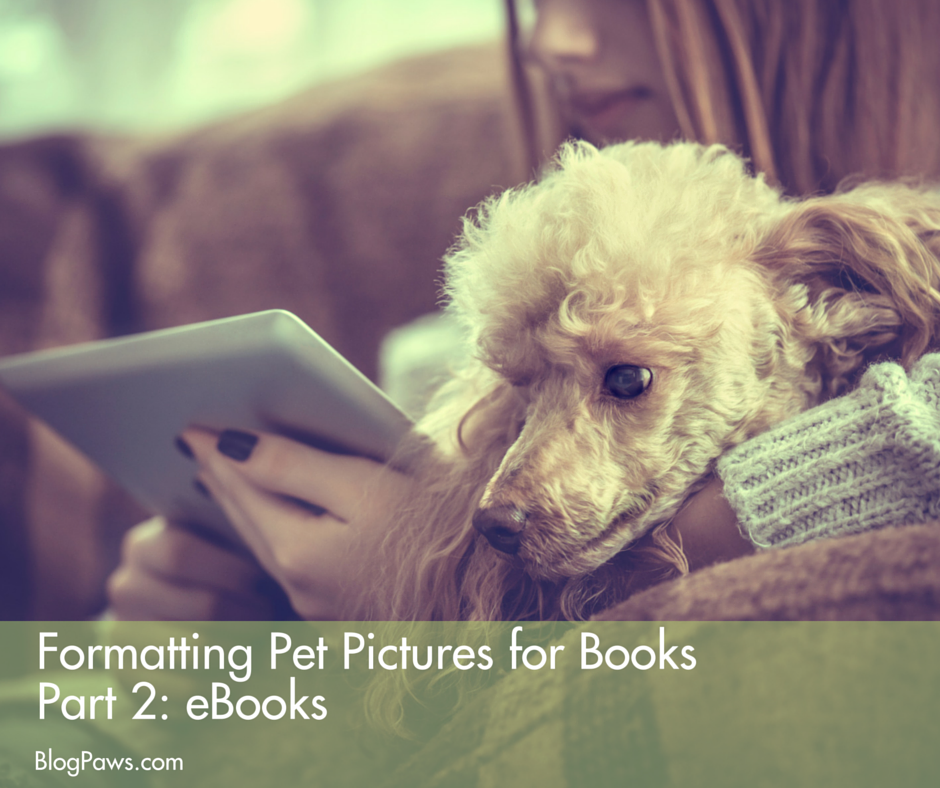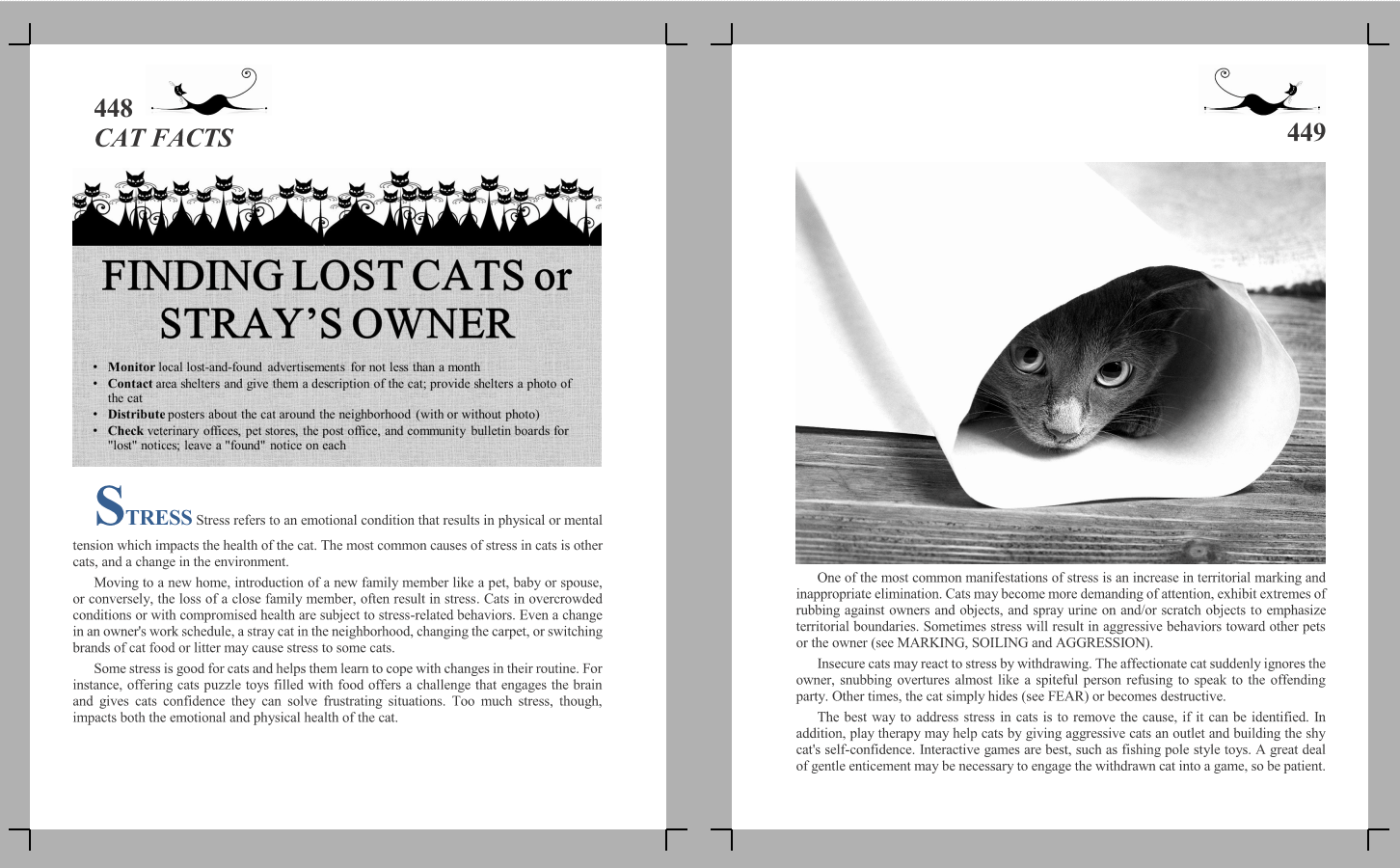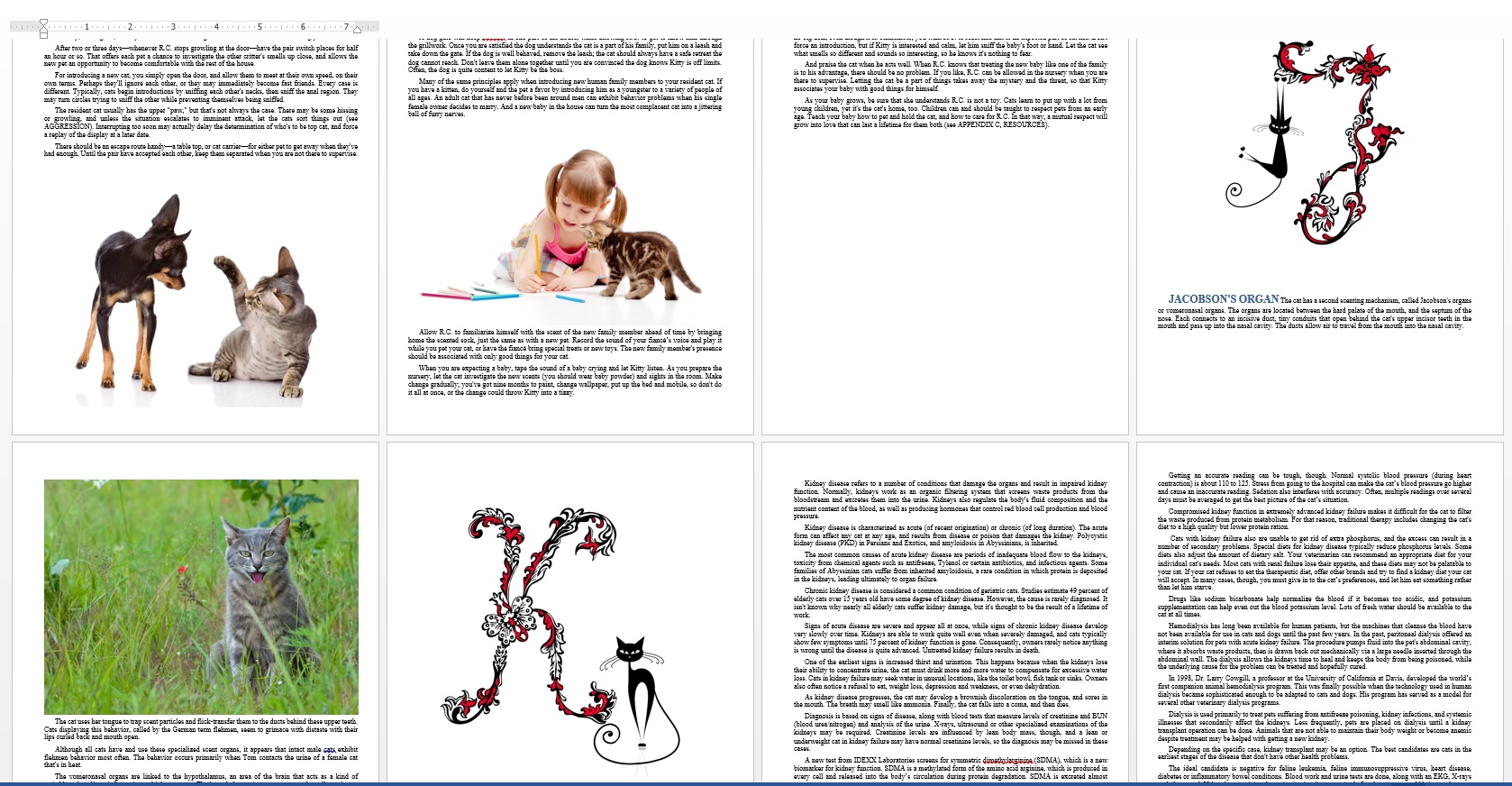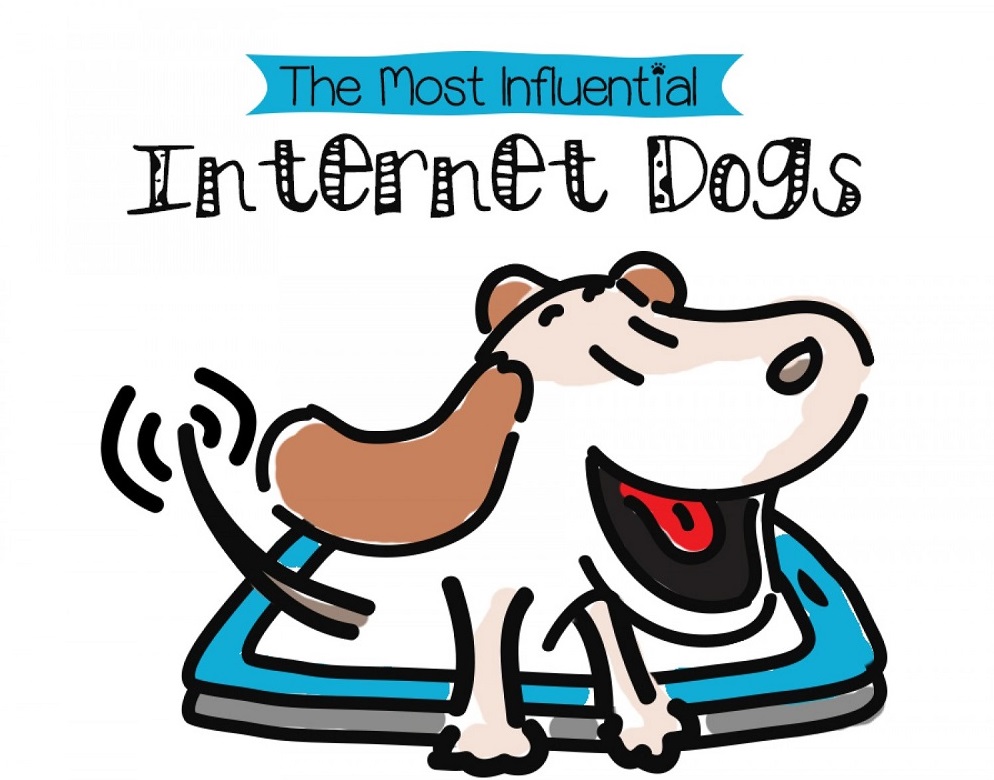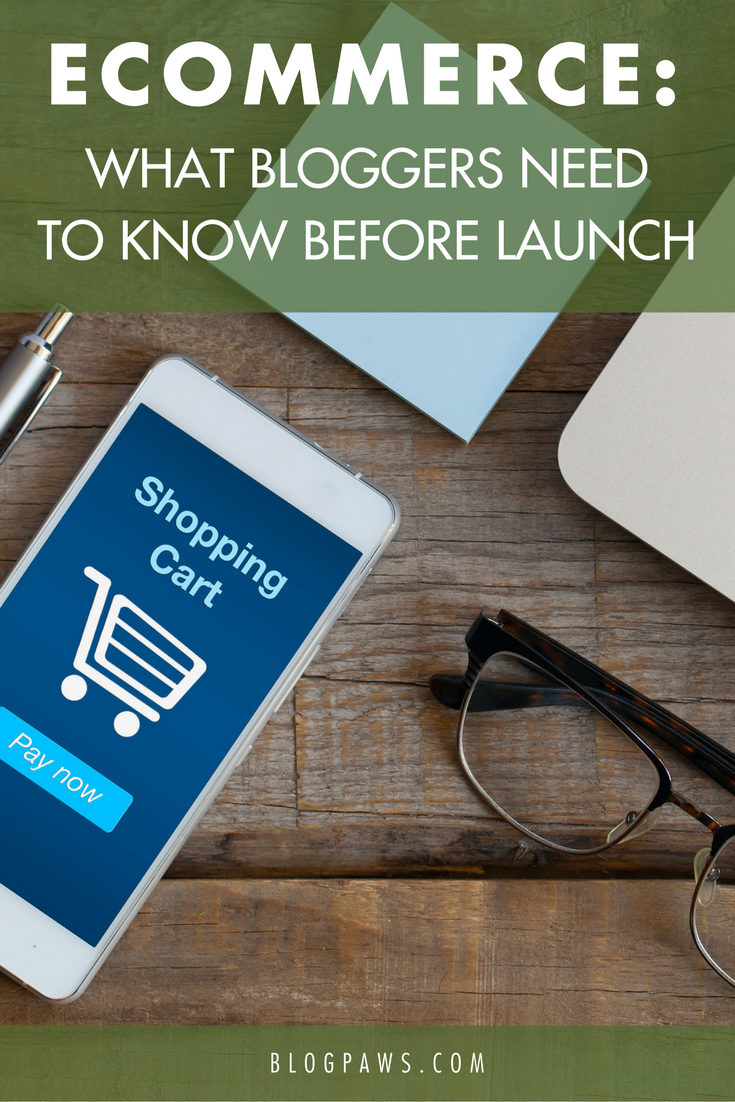Formatting Pet Pictures for Books Part 2: eBooks
Many pet bloggers are book authors already, or aspire to become published. It can be a challenge for those wanting to include cute kitty and puppy pictures, though, and after all—it’s that cute-icity that helps make your blog (and your book) stand out of the furry throng. Last week we looked at formatting pet pictures for print publications. Today, let’s take a look at eBooks.
The beauty of eBook publishing is that the book becomes available on a variety of eReader platforms, AND any color images can be displayed in all their glory if the eReader shows color. The most popular self-publishing eBook platform today is Amazon Kindle, and the platform is very easy to use.
That said…reflow-able text in eBooks allows readers to increase or decrease the font size, which is great for tired eyes but adds more challenge for images. Also, all those fancy bullets and grafts in your manuscript that look great in WORD file and PDF turn all wonky (that’s a techie term) when turned into a .mobi or Epub file required by the readers. Kindle requires you to either upload an HTML file or .mobi. In my experience, uploading a PDF or a WORD document inserts all kinds of coding garbage that you won’t want. So, what should you do?
First, turn your forms and graphs and bullet lists into images. One of the easiest ways to do this is cut-and-paste your text/graph/whatever onto a PowerPoint slide, and then SAVE-AS a jpg (photo) image. I actually did this for the “quick tips” boxes in the print book (see the black and white interior shots for an example).
Once you have all images saved, they can be inserted into your WORD document between paragraph breaks, so that the image won’t “split” sentences but will float as needed. Check out the color screen-shot of the Kindle version of my manuscript. It has very little formatting, with color pictures filling the page. The content is exactly the same as in the print book, but formatting must be simplified to be adaptable to various eReaders.
Also, if you want to include captions with your photos, save your photo to a PowerPoint slide, create your caption on the slide, and save the slide as an image. That way the re-flowable text won’t float away from the picture if the reader changes the font. It also creates a uniform background, and allows you to “center” or right/left align images on that slide before saving.
Images for an eBook should be 72 dpi. Anything larger will be reduced anyway. Do be sure that the physical size of the image is at least as large as the largest eReader screen that’s available. I’d recommend making them at least 7 x 9 inches.
Once your WORD document has images embedded, SAVE-AS a “WEB PAGE FILTERED.” That creates an HTML file of text, and a second folder containing all your images. Combine the HTML webfile with the image folder in a single ZIP file. That’s what you will upload to amazon to create your Kindle book.
This sounds more complicated than it is, and I have focused on the image portions for this blog post rather than some other aspects. In the coming weeks and months, I hope to have step by step how-to webinars available with many more details, so bookmark my blog to stay up to date.
When you attend the upcoming CWA Conference (in partnership with BlogPaws) you’ll have the opportunity to attend the SMASHWORDS session and others with more details for how to publish your books, promote them, or even pitch to New York agents and editors. Hope to see you there!
Amy Shojai is a certified animal behavior consultant, a former vet tech, and author of more than 30 pet care books, a pet-centric thriller series and several musicals. She self-published CAT FACTS as a print book, and eBook available on Kindle, Nook, iBookStore, Kobo and many more platforms. You can learn more about Amy’s books and forthcoming webinar series at her Bling, Bitches & Blood Blog at http://amyshojai.com.
Images: Shutterstock: Young girl dog armchair; eBook images courtesy of the author