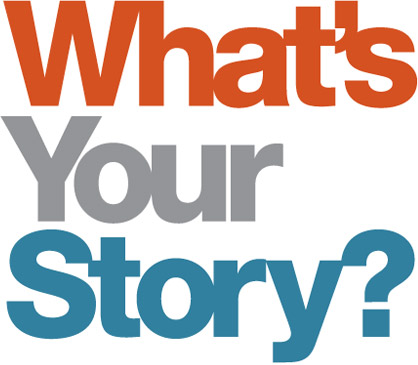Using Facebook Ads to Target Specific Audiences
Facebook ads can leave even the most experienced of pet bloggers and/or online influencers scratching their heads in confusion. Knowing how to target specific audiences on Facebook using ads need not be the struggle some find it to be. In fact, with a little research, trial and error, and a small amount of money, garnering engagement on a Facebook ad can prove very successful. Here’s a primer in making Facebook ads work for you by targeting a specific audience(s).
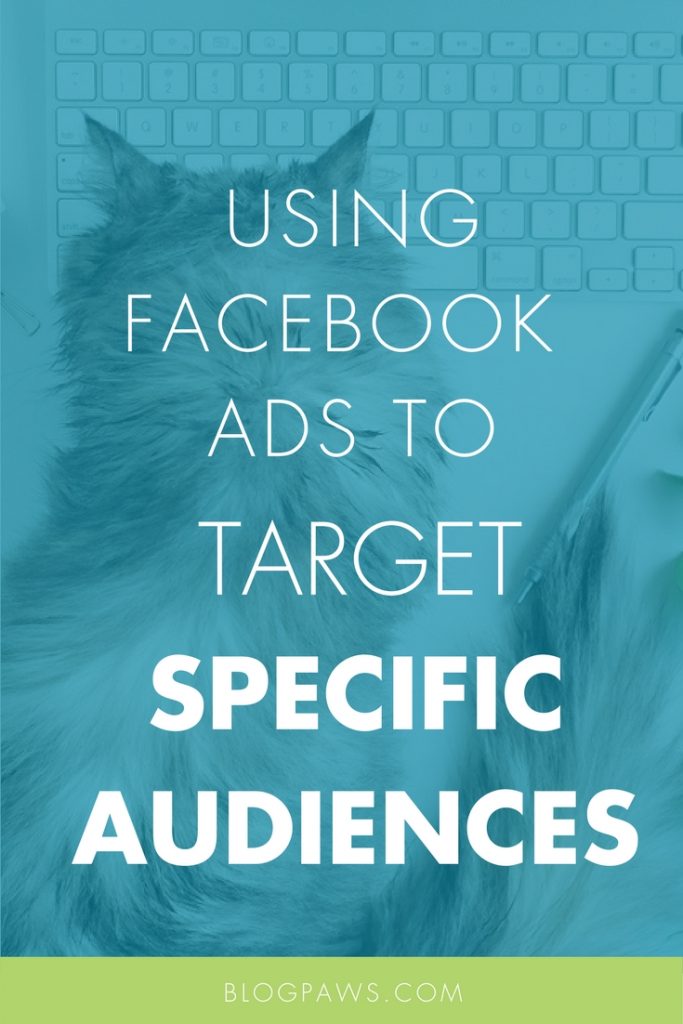
Facebook Ads 101
As a BlogPaws guest blogger shared, “Every pet blogger wants more readers, but how can they to find a new audience? Try Facebook advertising.” Pouring dollars into an ad does not mean it will be successful and one of my favorite tips is to target a select audience and test one specific detail in split testing.
Facebook boosting is a different beast, and you can read all about how to boost an ad (and why) on Facebook.
The Ads Manager is where can view, make changes and see results for all your campaigns, ad sets and ads on Facebook.
To create an ad campaign in Facebook’s ad creation tool, go to www.facebook.com/ads/create or click Create Campaign in the top right of Ads Manager. Ad creation takes you through the process of:
- Creating a campaign
- Create your ad sets (details of your targeted audience)
- Create the ad itself
What are the different advertising objectives and what can they do? Again, this is something you can ease into and try different techniques with different budgets based on your goals.
Click to read more about Choosing the Right Ad Objective.
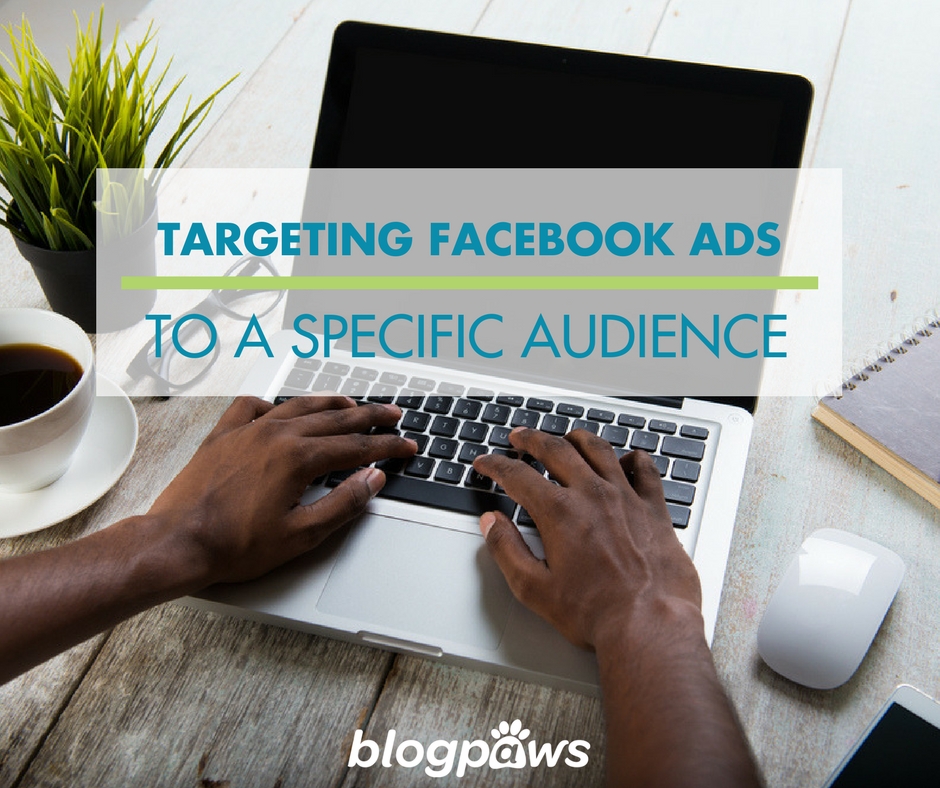
Targeting Specific Audiences
Let’s pretend we want to target women only, living in the the midwest, who like cats.
1. Navigate to the Facebook Ad Manager page. While logged into Facebook, select “Ads Manager” from the left sidebar or you can Google “Facebook Ad Manager” to find the page if you like.
2. In the window that opens, click “Create Campaign”, located near the upper left corner. You will see a screen like this:
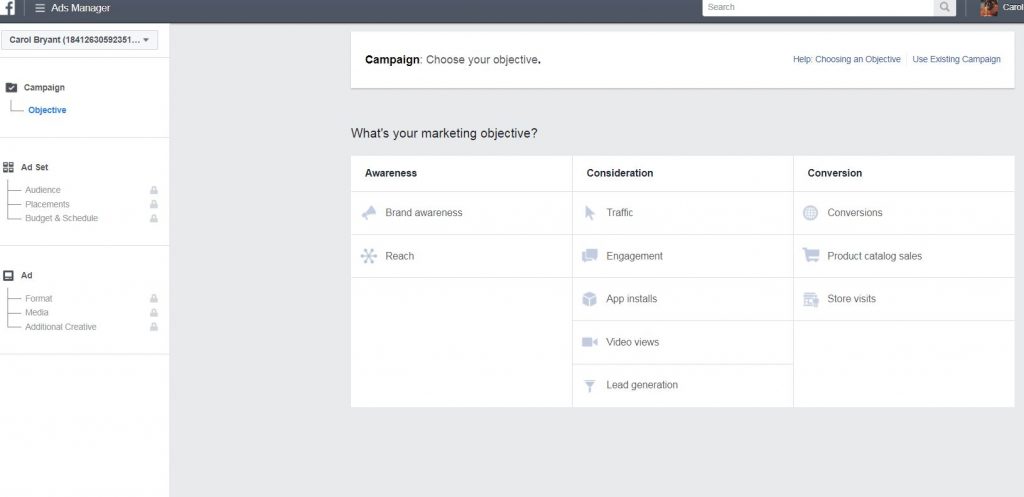
3. In the window that opens, define your “Marketing Objective”. For this one, in column two you will see CONSIDERATION, meaning options for the ad. Let’s choose traffic because we want people to engage with a blog post targeted at women only, living in the midwest, who like cats.
4. At the bottom of this page, please name your campaign. EXAMPLE: Midwest Cat Women
5. Click “Continue” and then click off under the “Traffic” option the first choice, which is website.
6. On the page that opens, click “Create New” audience.
7. On the page that opens, you will define your audience using the LOCATION, INTEREST and DEMOGRAPHICS information listed above: Women in the midwest who like cats. Watch the video below for this.
8. Leave the default of “Automatic Placement” checked. If you run ads frequently and know where your ads perform the best, you can edit to those settings. Otherwise, leave the default. If you click “Edit Placements” you can remove the portion of the ad that would run on Instagram. This is your choice.
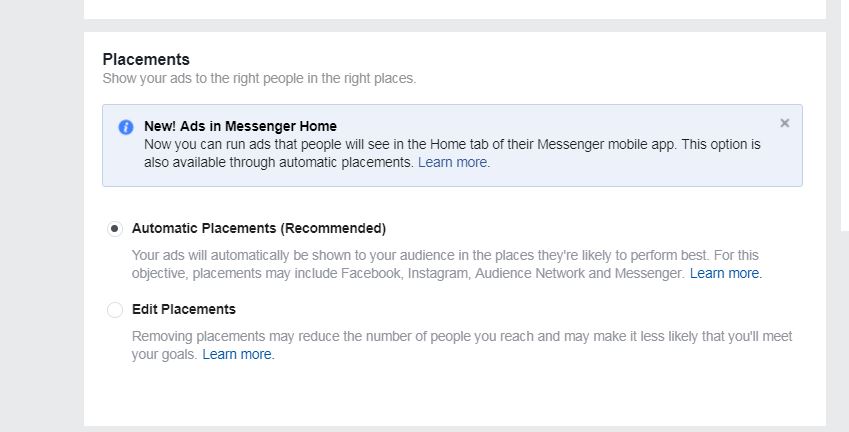
9. Scroll down to “Budget & Schedule”. Here, you define what you want to spend. Let’s use $10 as an example. Change daily budget to LIFETIME BUDGET. This is important! Enter budget amount: Your lifetime budget is $20.00 Choose “Start Date”. This should be the date you publish your post on Facebook. (EX: 6-15-1y) Choose “End Date”. Be careful because Facebook will pre-populate these fields and you must change them.
10. Scroll down to “Ad Set Name”. Create a name for your ad. EXAMPLE: Midwest Cat Women
11. Click “Continue”, located in the bottom right corner.
12. . On the page that opens, locate Use Existing Post at the top of the page, then “Select A Page Post” and choose the post for which you want to run an ad.

13. On the right side of this page, you can view or delete where and how your post will appear. To do delete an options, simply uncheck it.
14. Click “Place Order”.
Video: Facebook Ads to Target Specific Audiences
Facebook Ad Analytics
With any investment of time and/or money on social media, particularly Facebook, be certain to check your analytics. Get to know your Facebook insights, found on the top nav bar of your home page. You can track Facebook ads on your own Facebook account or using Google Analytics.
Where you spend your money is up to you; tweaking the way people respond is a marketing challenge and definitely something to include in your Facebook page’s overall goal. This is one more reason why knowing who your overall target audience as a blogger/influencer is.
Don’t Stop Now
Learn to track an ad if you choose engagement as an option and what engagement actually means. BlogPaws has a FACEBOOK LIVE replay video dedicated to tracking engagement online free in the BlogPaws Social Learning Community Facebook group.
Do you ever run Facebook ads? What has been successful and/or what frustrates you about the process and results? Tell us in the comments below!
Carol Bryant is the Marketing and Social Media Manager for BlogPaws and runs her own dog blog, Fidose of Reality and its fundraising arm, Wigglebutt Warriors. When not busy playing with her Cocker Spaniel, Dexter, she stays far away from cooking. Her trademark is her mantra and is tattooed on her arm: My Heart Beats Dog.®
Images: smunu/ wong yu liang / Shutterstock.com