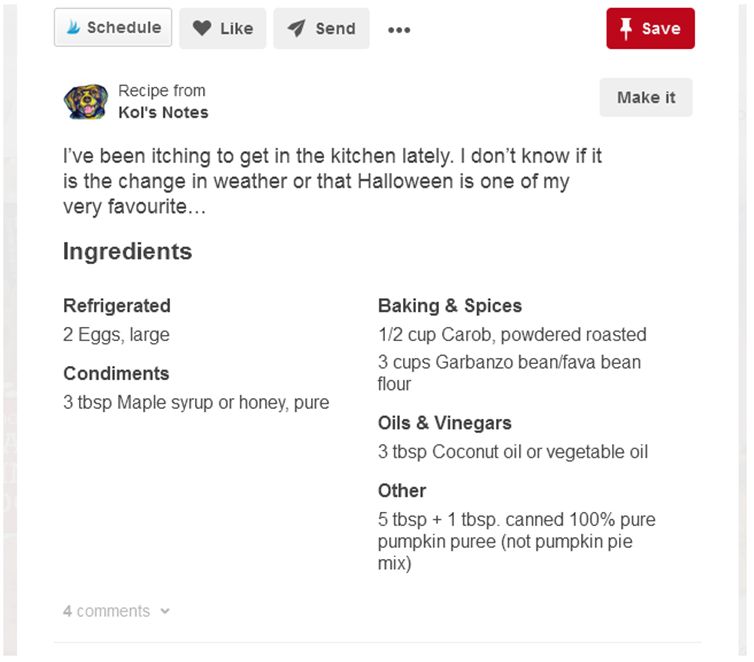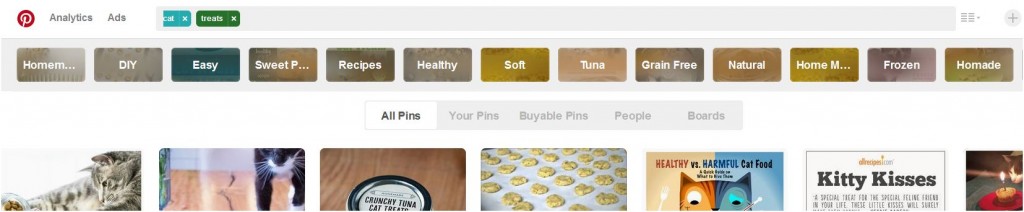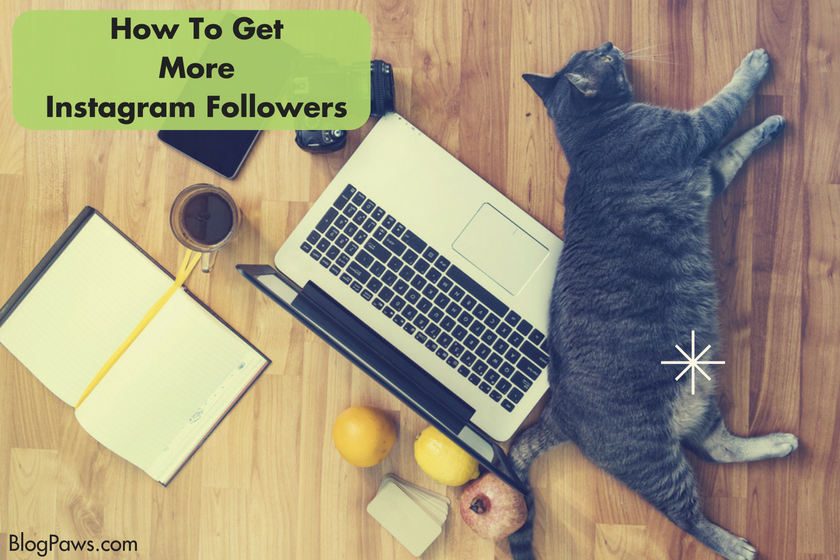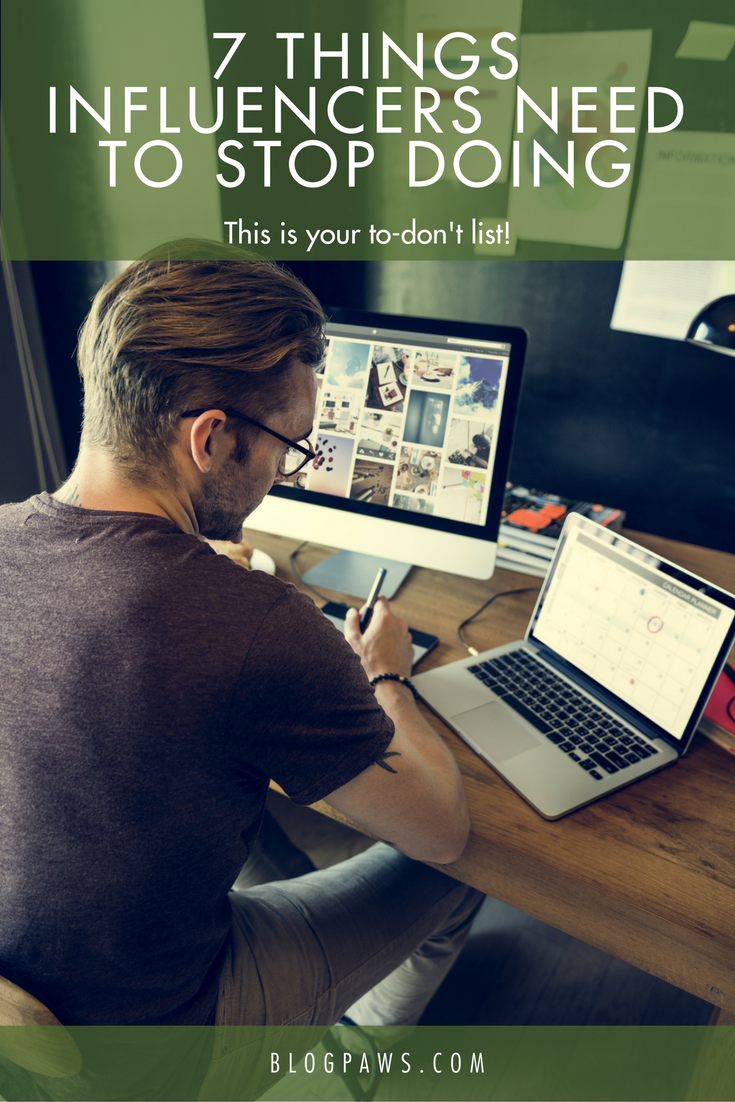Pinterest Tips for Better Blogging
Pinterest is a best friend for many bloggers, present company included. Knowing a few Pinterest shortcuts helps, as well: Who doesn’t want to save time in their social media processes? In this second of a two-part series on using Pinterest for better blogging, we’ll review some tips, shortcuts, and hactics (hack + tactic).
Save Bloggable Topics in Secret Boards
Adding a pin to a Secret board you create in Pinterest means that board and its content will not show up anywhere on Pinterest, including search results. If you are anything like me, when scanning Pinterest, there are topics and pins you’d love to blog about. Perhaps you come across a topic and want to bookmark it for your own unique spin on it. Pin that pin to a Secret Board. It’s your secret stash. When planning your blog’s editorial calendar or looking for content ideas, a treasure trove of topic starters awaits in your Secret board.
Hactic: Secret Boards can be shared if you collaborate with others on blog posts. You can also invite folks from Facebook into your Secret board. Just type in in the person’s first and last name or email address.
Apply for Rich Pins
Pinterest defines rich pins as “pins that include extra information right on the Pin itself. There are 6 types of Rich Pins: app, movie, recipe, article, product and place. Rich pins also add to your credibility and can add to the amount of traffic driven to your site when the users click through.”
If you’ve ever seen a pin with a blog website and icon displayed underneath it, that’s an indication that it is a rich pin. Blogger Melyssa Griffin does a great job explaining how to set up Rich Pins on Pinterest. Let’s use an example to illustrate. If you blog about recipes for dogs and create a fabulous Pin about it, you can give your Pinterest followers a sneak peek at the recipe’s ingredients like Jodi Chick of Kol’s Notes does:
Do you sell products on your blog, through Shopify, Etsy, etc? When adding the Pin It button to your product pages, your Pinterest followers might just be more inclined to click through to see the product.
Pin Consistently
Having a social media plan is crucial for blogging success. Scheduling pins into that plan is not only helpful but will keep you consistent. Pin at least 5 times a day, but if 10 to 15 is more your thing, then do it, but do it consistently. The Pins must be high quality and something that folks would want to click on. A small, horizontal photo of a pet isn’t pinnable. That pet on a clean 700 x 1000 or so vertical image with text overlay to complement your blog’s font IS pinnable.
Space your pins out. No one wants to see 10 posts from someone clogging up their feed all at once. Consider using a scheduler like Buffer, Tailwind, or Ahalogy. Be a really fantastic re-pinner, too. I repin slightly more than I pin without going overboard. It’s tempting to pin dozens of things, but know that what you search for and pin on your boards is part of an algorithm. You are teaching Pinterest what you want to see through search and re-pin.
Write Fantastic Pin Descriptions
We touched on this in the first part of this series, Using Pinterest to Drive Blog Traffic.
Don’t give it all away, and give people a reason to click through. Do not be overly salesy if you are selling something (just say no to “Buy it Now”). Keywords are essential and those keywords should flow naturally in the pin description. Some say that longer keyword descriptions are better for Pinterest search. Experiment and see what works best for you.
Ninja Tip: I really discovered the “Data Pin Description” on Pinterest. One of the blogs I visit regularly is the Pinterest Business Blog. Anytime a sentence pops up that says “We’ve made it easier for pinners to get their pins looking how they want,” my ears perk up. Click this: Learn to Make More Searchable Pins
Know What’s Being Pinned
Ever wonder what’s being pinned from a website, including your own? Use this URL: http://www.pinterest.com/source/websitedomainname.com/
Instead of typing “websitedomainname” just replace with the website or blog of your choice. Look at all those lovely pins being shared!
Consider Sorting Alphabetically
If you use the mobile version of Pinterest, this comes in super handy. Since boards are automatically sorted by when you pinned last to a board, sorting your boards alphabetically allows for ease of finding any pins you want to visit.
Use Guided Search for Blog Post Content
One of my most favorite Pinterest features doesn’t involve pinning at all: The Guided Search. The top bar across your screen when you search for something features key words. Those are the most popular words associated with your search. Example:
Searching for cat treats in Pinterest, here is the Guided Search result:
When writing a blog post and the accompanying pin description for a Pinnable image, consider these words:
- Homemade cat treats
- DIY cat treats
- Easy to make cat treats
Note: Write pin descriptions conversationally and not stuffed full of the words you find here. The guided search results are ranked from most searched to least searched, so in this case, frozen is less searched for cat treats than homemade.
Take the time to look through these keywords: Blog content inspiration is ripe for the picking and Pinning.
Miss Part One? Using Pinterest to Drive Blog Traffic.
Are you finding Pinterest a helpful tool in driving traffic to your blog?
About the Author: Carol Bryant is the Marketing and Social Media Manager for BlogPaws and runs her own blog, Fidose of Reality and its fundraising arm, Wigglebutt Warriors. When not busy playing with her Cocker Spaniel, Dexter, she stays far away from cooking. Her trademark is her mantra and is tattooed on her arm: My Heart Beats Dog.®
Image: Aspen Photo/Shutterstock.com